The team at Submit.com understand that being able to generate a report for your applications is vital which is why we offer simple to use reporting and statistic generation functionality.
You can access reports via the reports tab on your menu bar:
You will see the dashboard section and your overview. This will contain quick reports such as application growth and breakdown for you overall system and it will also contain grant tracking statistics.
Forms report
You can access your form reports by clicking on forms here:
You can easily view the status of your forms, including whether they are complete or drafts. Clicking on a form title provides detailed statistics.
The first section you will see after clicking on your chosen form title will be a quick overview graphs of application growth and the application breakdown:
Form summary report
The Summary page allows you to generate a bulk download of form data. Filters on the left help you choose what to include in the report. You can select specific questions, form data, and apply filters such as folders, status, date range, and tags.
Form scoring report
To access reports of scoring completed by your team members or external reviewers, head over to the "Scores" tab. The scores will be listed by the evaluator's username and scorebar. You can use the search bar to look for specific evaluators or apply date filters on the left to find scores within a specific date range.
Form breakdowns
Breakdowns will then allow you to generate graphs and maps based on the questions you have asked as part of your form. The first graph will give you applications by complete or draft status. 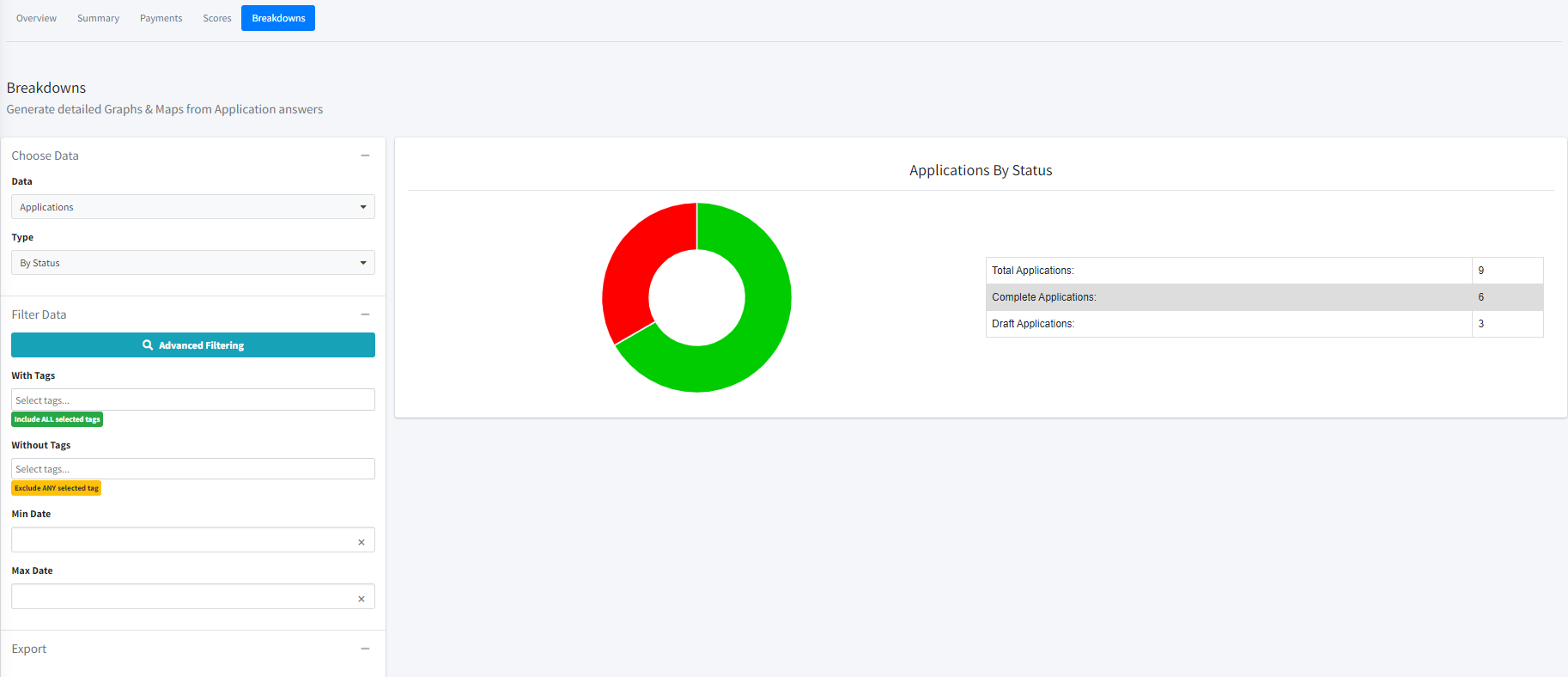
After generating your results, you have the option to use filters on the left side of the screen to break down the questions. You can filter location-based questions, multiple choice questions, multiple select questions, and yes/no questions to generate automated graphs and maps. By using tags and filters together, you can create detailed graphs that provide a more comprehensive analysis of your application results.
Application report
Moving back to the dashboard page the next tab is the application report
You can generate a list of received applications including registration info, form name, application number, tags, scores, grant tracking, and last saved date. You can also use your filters to generate specific reports. Please note this section cannot include application questions like the summary form can.
User report
The next report is a user list that you can download from the system. This just contains first and last name and email address.